How to manage payment options
There are many payment options available in Kids Club HQ and the options used can vary for different clubs as required.
This article will explain how payment options work when you use different payment options for different clubs.
Hierarchy of payment options
The simplest way to set up the payment options that you would like to offer parents when they make a booking is to set them up for your organisation as a whole (i.e. the same options apply at all locations/clubs). If you need to though, you can set different payment options for different locations and/or clubs.
Payment options can be set up at different as follows:
- For your organisation: this is the default and recommended place to set up your payment options if you don't need to have different options for different locations/clubs
- For a location: If you need to have payment options that are specific to a location that you run clubs at, you can set them up at that level. All clubs at this location will use the location specific payment options and any other clubs will use the default organisation level payment options
- For a specific club: If you need to have payment options that are specific to a club, you can set them up at that level. Just this club will use the specific payment options and any other clubs will use the default organisation level payment options or location level payment options if there are some added
1) For your organisation:
To manage your payment options for the organisation as a whole, head to the Administration tab in your dashboard along the top. Once in this section, you'll then need to head to the Organisation Settings menu in the sidebar. You'll then be taken to a page showing your organisation address etc... and once on here you can navigate to the Payment Options tab along the top.
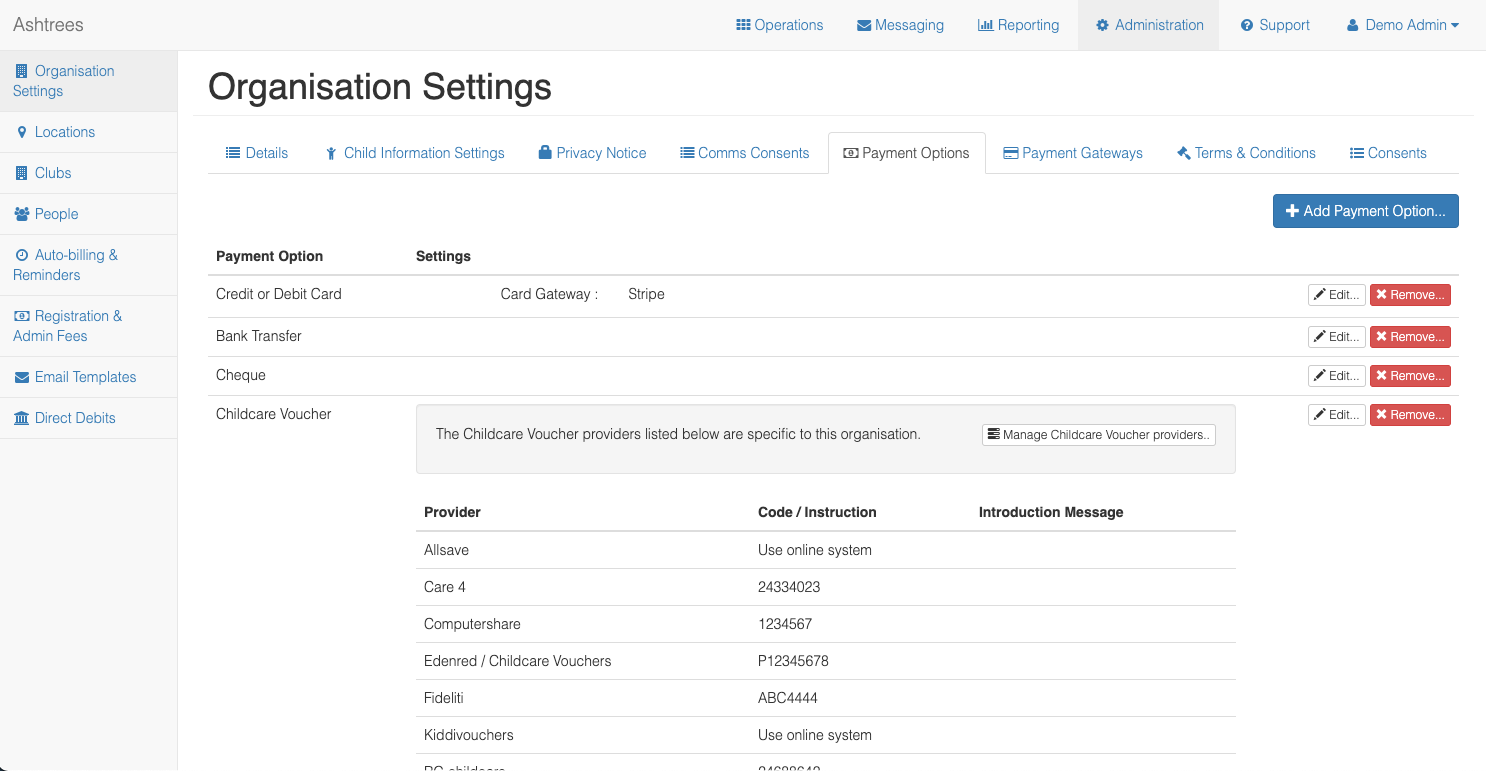
As you can see, in here you can confirm the available payment options for your organisation as a whole. To add a payment method, click the blue +Add Payment Option button and follow the instructions.
To edit a current one, you can use click Edit button, or to remove, the Remove button.
2) For a location:
To manage your payment options for locations (if you have different locations within your organisation). you'll need to head to the Administration tab in your dashboard along the top. Once in this section, along the sidebar you'll see an option for Locations. Select this and you'll be shown all the locations you have within your organisation.
In here you'll need to View the location for which you want to set the payment options. Once you've selected View you'll be taken to a page to view the location details, you'll need to select the Payment Options tab along the top.
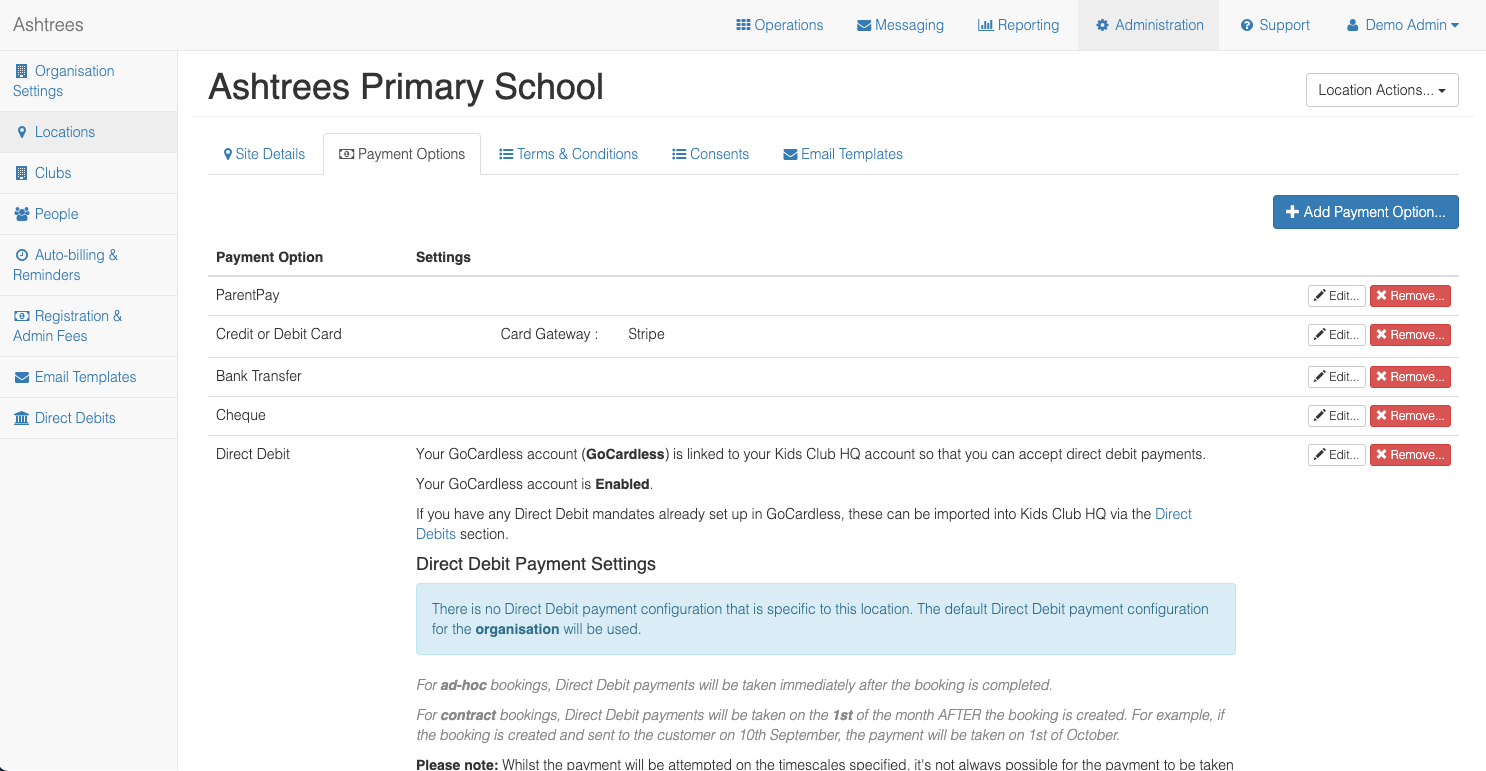
As you can see, in here you can confirm the available payment options for the location. To add a payment option, select the blue +Add Payment Option button and follow the instructions.
To edit a current one, you can use the Edit button, or to remove, the Remove button.
3) For a specific club -
To manage your payment options for a specific club, head to the Administration tab in your dashboard along the top. Once in this section, you'll then need to head to the Clubs menu in the sidebar.
In here you'll need to View the club for which you want to set the payment options. Once you've selected View you'll be taken to a page to view the club details, you'll need to select the Payment Options tab along the top.
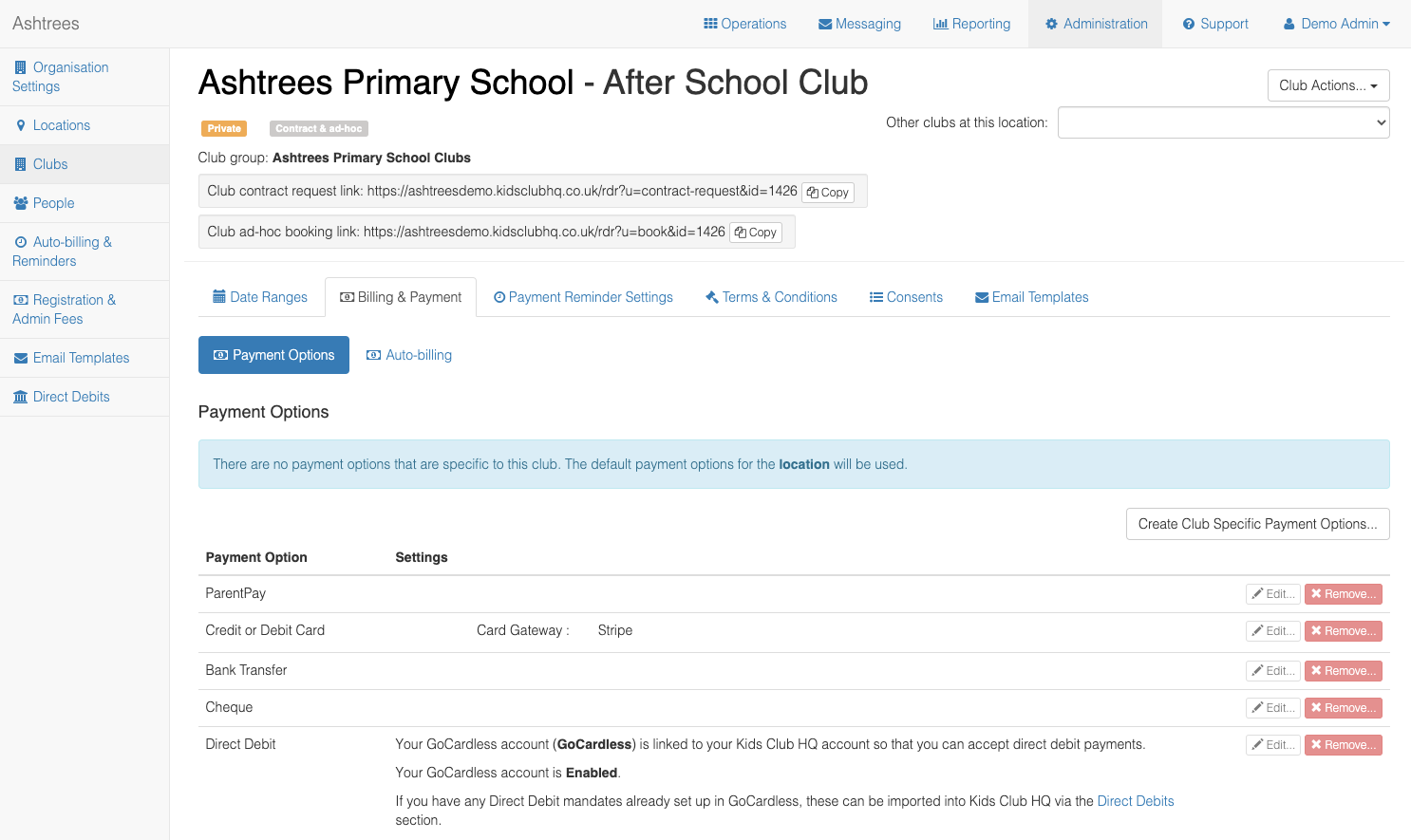
Again, you can edit/remove current payment options and add new ones.
Types of payment options:
There are several different payment options you can set up within the system. To set up your payment options, head to the relevant area (to the organisation/club/location) and in the right hand corner you'll see a button labelled Add Payment Option. Select this and a pop up will appear allowing you to confirm/select the payment option.
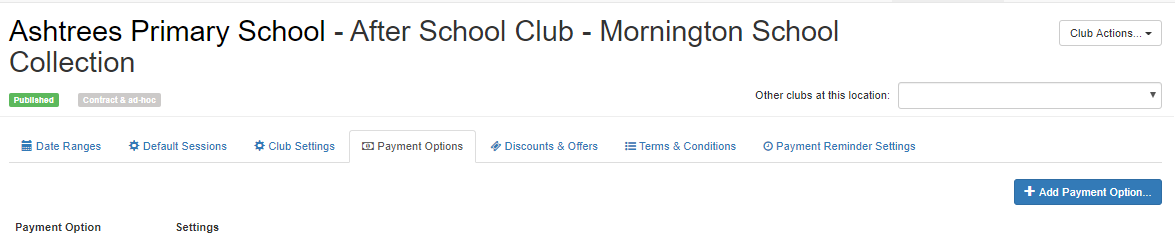
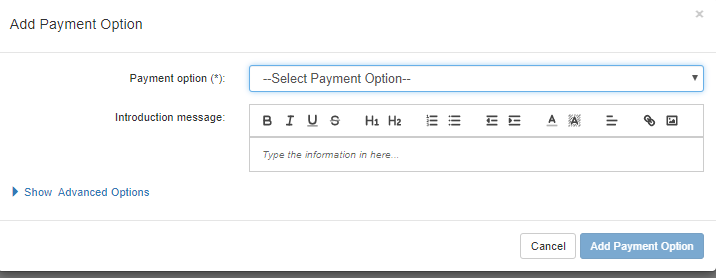
Credit or Debit Card -
You can set up the system so your organisation accepts payment via Credit/Debit card. Check out our guide on setting up card payment gateways here - https://kidsclubhq.freshdesk.com/support/solutions/articles/33000245532-managing-card-payment-gateways.
Once you've set up the gateways for your organisation, you'll be able to add the card payment option for your organisation or individual locations or clubs.
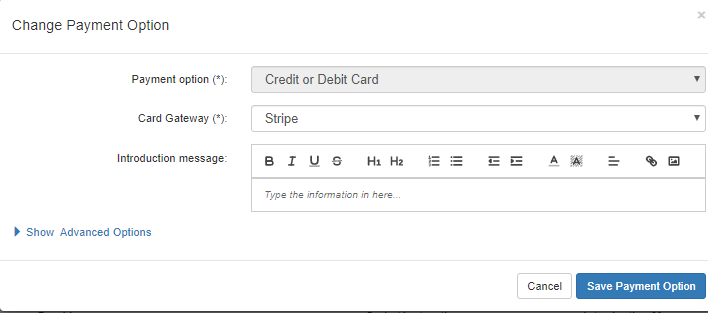
Childcare Voucher -
You can set up your organisation or individual locations or clubs to accept payment via Childcare Vouchers. Once the payment option has been added, you will see a list of the Childcare Voucher providers that you support.
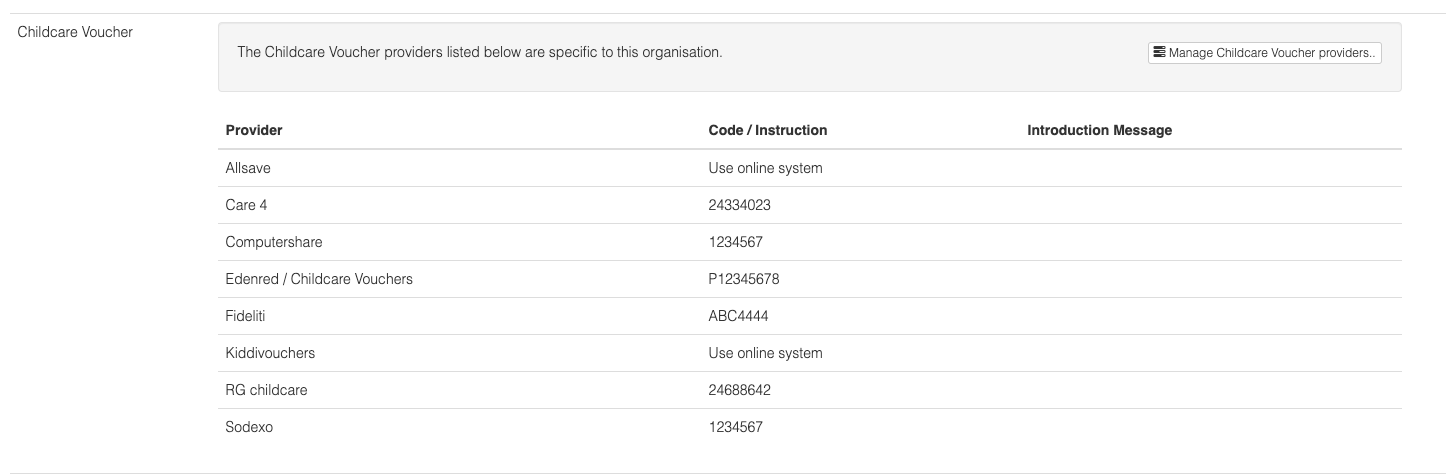
To add or edit a Childcare Voucher provider, click on Manage Childcare Voucher providers...
In the view that is shown, you can add, edit or remove a provider from the list for the organisation, location or club (depending on what you are editing).
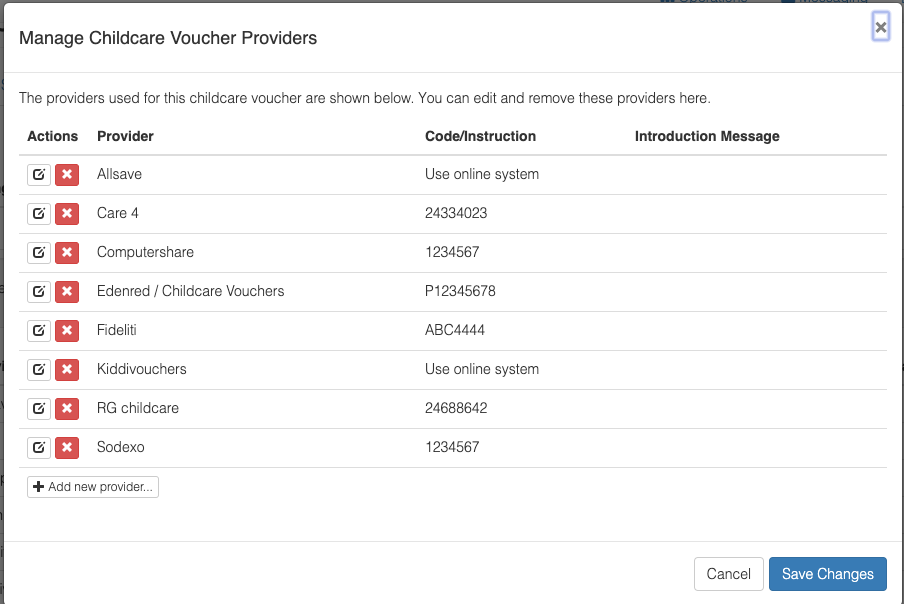
Bank Transfer -
If you accept payment via Bank Transfer you can add this as a payment option. As you can see from the screenshot below you'll be prompted to confirm the Account name, number and sort code.
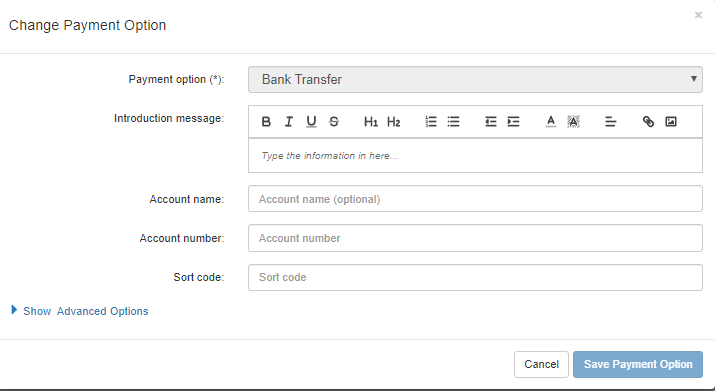
Other Options -
You can also set up several other payment options such as -
1) Cash
2) Cheque
3) Tax-Free Childcare
4) PayPal
5) Standing Order
6) Childcare Grant Payment Service
7) The Childcare Offer Wales
8) Pupil Premium
9) ParentMail - after they have completed a booking, the parent is redirected to Parent Pay to make payment
10) SIMS Agora -after they have completed a booking, the parent is redirected to SIMS to make payment
11) Parent Pay - after they have completed a booking, the parent is redirected to Parent Pay to make payment